Google Ads conversion tracking is an essential tool for any Shopify store looking to improve their marketing ROI. By tracking conversions, you can see which key phrases are driving sales and optimize your campaigns accordingly. In this post, we’ll walk you through how to set up conversion tracking in Shopify, step-by-step. By the end, you’ll be able to track your Google Ads conversions and make informed decisions about your marketing spend.
Introduction
Google Ads Conversion Tracking allows you to track the actions that people take after viewing your ad. This lets you see which ads are most effective at driving conversions, so you can optimize your campaigns to get more leads and sales.
To set up Conversion Tracking in Shopify, you first need to create a new track in Google Ads. Then, you’ll need to add the Google Ads tracking code to your Shopify theme.
What is Google Ads Conversion Tracking?
Google Ads Conversion Tracking is a tool that allows you to measure how well your ad campaigns are performing. By tracking conversions, you can see how many people who clicked on your ad went on to complete a desired action, such as making a purchase or subscribing to a service. This information can help you to optimize your campaigns for better results.
To set up Google Ads Conversion Tracking in Shopify, you will need to add some code to your store’s theme. Don’t worry, we’ll walk you through the whole process step-by-step.
- Copy the code provided by Google Ads.
- In your Shopify admin, go to Online Store > Themes > Edit code.
- Paste the code into the theme.liquid file after the opening tag.
- Save your changes.
- Duplicate your theme so that you have a backup.
- Test your conversion tracking by making a purchase on your store.
Why Use Google Ads Conversion Tracking?
If you want to track how well your Google Ads campaigns are performing in terms of online sales, then you need to set up conversion tracking. By tracking conversions, you can see which campaigns, ad groups, and keywords are driving the most sales and adjust your campaign accordingly.
Conversion tracking is also useful for determining which ad position is most effective for your business. For example, if you find that ads in the top position convert better than ads in the sidebar, you can adjust your budget accordingly.
Setting up Google Ads conversion tracking in Shopify is quick and easy. With just a few clicks, you can start tracking your sales data and making more informed decisions about your Google Ads campaigns.
How to Set Up Google Ads Conversion Tracking in Shopify
There are two steps to setting up conversion tracking in Shopify. First, you need to create a conversion tag in Google Ads. Second, you need to add the tag to your Shopify checkout page.
Here’s a step-by-step guide to setting up Google Ads conversion tracking in Shopify:
Step 1: Create a Conversion Tag in Google Ads
- Sign in to your Google Ads account.
- Click on the “Tools” icon in the top menu.
- Click on “Conversions.”
- Click on the “+ New Conversion” button.
- Enter a name for your conversion, such as “Shopify Purchase.”
- Select “Purchase/Sale” as the category.
- Choose how you want to track conversions, such as “Website” or “Phone calls.”
- Enter the conversion value and currency. This is the amount of money that each sale is worth to your business.
- Check the “Include in ‘Conversions’” box. This will allow you to see how many conversions your ads are generating. If you don’t check this box, Google will not include your conversion data in your “Conversions” reports. Optionally, check the other boxes if you want to use conversion data for other purposes, such as creating remarketing lists or forecasting sales figures. Click on the “Create and continue” button. Copy the generated snippet of code and save it for later use (we will add this code to our Shopify checkout page in Step 2).
Step 2: Add the Conversion Tag to Your Checkout Page
Login to your Shopify admin panel and go to Online Store > Themes > Actions > Edit code . In the Layout folder, click on theme .liquid . Scroll down until you find the tag and paste your Google Ads conversion code snippet just before the closing tag
How to Test Google Ads Conversion Tracking in Shopify
Assuming you’ve already implemented the necessary code snippet on your Shopify store, you can test whether it’s working properly by using the Google AdWords Conversion Tracking Debugger extension for Chrome.
With the extension installed, open your Shopify store in Chrome and navigate to the page where you have the conversion tracking code snippet installed. Then, click on the extension icon and select “Test Conversion Tracking pixel”.
If everything is working correctly, you should see a message saying “The pixel fired successfully.” If not, double-check that you’ve installed the code snippet correctly.
Troubleshooting Google Ads Conversion Tracking in Shopify
If you’re having trouble setting up Google Ads conversion tracking in Shopify, there are a few things you can do to troubleshoot the issue.
First, check to make sure that you’ve placed the Google Ads Conversion Tracking code on your Thank You page. The code should be placed between the and tags on the page.
If the code is on your Thank You page but you’re still not seeing conversions in your Google Ads account, try opening the page in a new browser tab or window. This will sometimes refresh the code and allow conversions to start tracking.
If you’re still having trouble, contact Shopify support for more help.
Best Practices for Using Google Ads Conversion Tracking in Shopify
When it comes to online marketing, there are a lot of options to choose from. But if you want to get the most out of your marketing budget, you need to focus on using the channels that will give you the best return on investment (ROI).
One of the most effective channels for ecommerce businesses is Google Ads. Google Ads is a pay-per-click (PPC) advertising platform that allows you to place ads on Google’s search engine results pages (SERPs).
Google Ads is an effective way to drive traffic to your Shopify store because it allows you to target potential customers who are already interested in what you’re selling. But in order for Google Ads to be effective, you need to set up conversion tracking.
Conversion tracking is a tool that allows you to track how many people who click on your ad end up completing a desired action, such as making a purchase or signing up for a newsletter. By tracking conversions, you can see which ads are performing well and which ones need to be tweaked.
If you’re not already using Google Ads conversion tracking in Shopify, now is the time to start. Here are some best practices for using this tool:
- Install the Google Analytics Shopify app. This app will allow you to connect your Shopify store with your Google Analytics account so that you can track conversions.
- Create a dedicated landing page for your ads. When people click on your ad, they should be taken to a landing page that’s relevant to the ad they clicked on. This will help increase the likelihood of conversion.
- Include a call-to-action (CTA) on your landing page. Make it easy for visitors to take the next step by including a CTA such as “Buy Now” or “Sign Up Today”.
- Use relevant keywords in your ads and landing pages. Be sure to use keywords that match the intent of your target audience. For example, if you sell women’s clothing, you would want to use keywords like “women’s clothing” or “ladies fashion” rather than general terms like “clothing” or “fashion”.
- Track results and adjust accordingly. Be sure to check your conversion data regularly so that you can see which ads are performing well and which ones need improvement
Conclusion
In conclusion, setting up conversion tracking for your Google Ads campaign is a simple process that can be easily completed in Shopify. By following the steps outlined in this article, you can ensure that you are able to track the performance of your campaign and make necessary adjustments to optimize your results.

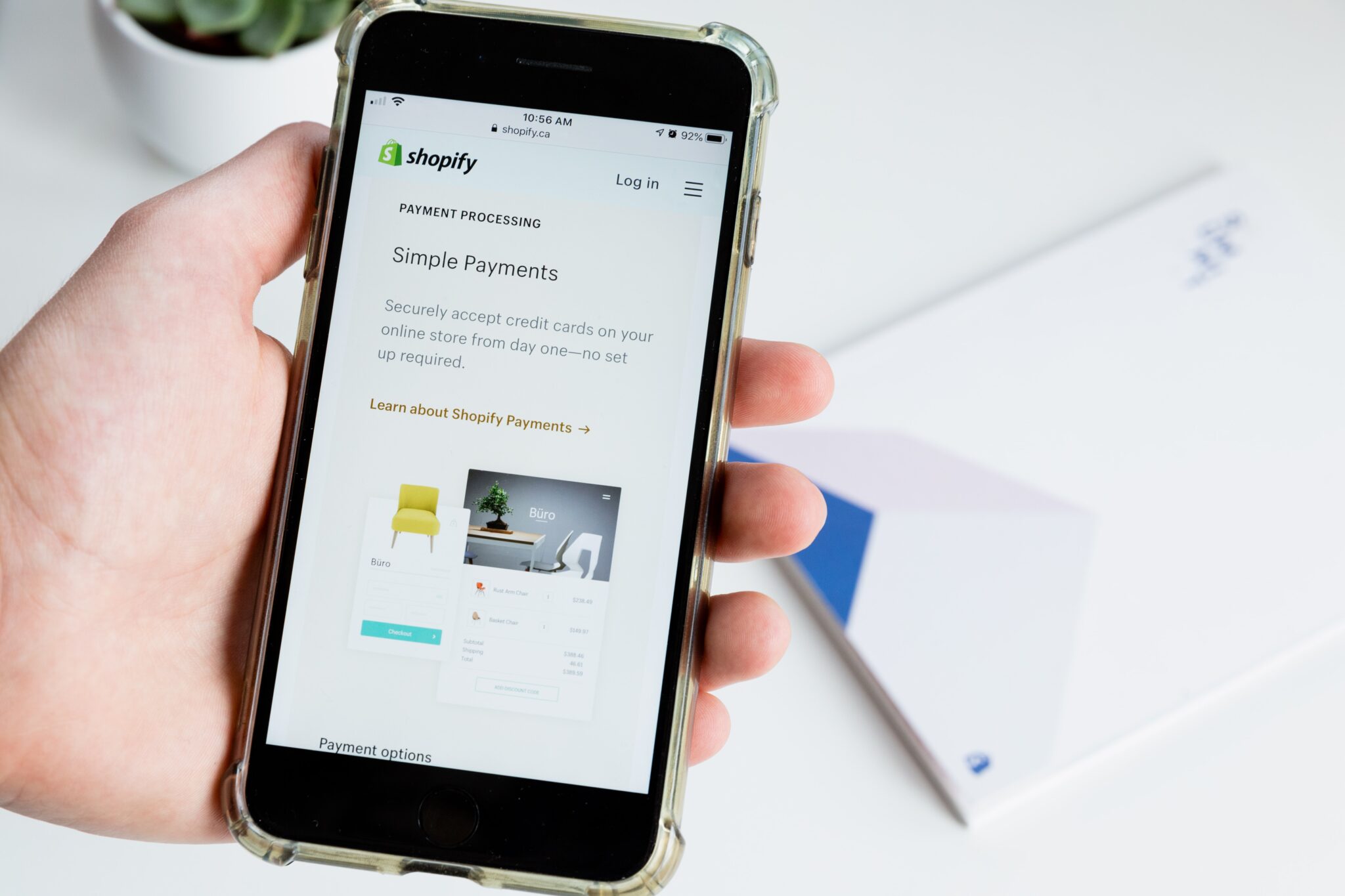
Leave a Reply