Adding a user to your Google My Business account is simple and quick! Follow these steps and you’ll have them added in no time.
What is Google My Business?
Google My Business is a free and easy-to-use tool for businesses and organizations to manage their online presence across Google, including Search and Maps. By verifying and editing your business information, you can both help customers find you and tell them the story of your business.
How to add a user to your Google My Business account
It’s easy to add a user to your Google My Business account. Just follow these simple steps:
- Sign in to Google My Business.
- Click the Settings icon next to “Sign out.”
- Click Account settings.
- Click Users and permissions.
- Click Invite new users.
- Enter the email address of the person you’d like to add as a user, then click Send Invite.
- The new user will receive an email asking them to accept your invitation and confirm their account with Google My Business
How to manage users in Google My Business
If you want someone to help you manage your business information on Google, you can add them as a user. You can give them different levels of access, depending on what they need to do. For example, you can add a user with the owner level so they can manage all aspects of your business information. Or, you can add a user with the manager level so they can do things like respond to reviews and upload photos.
Here’s how to add users in Google My Business:
1. Sign in to Google My Business.
2. If you have multiple locations, open the location you’d like to manage.
3. Click Users from the menu.
4. Click Invite new users.
5. Enter the email addresses of the users you’d like to invite, then click Send Invites.
Why you should add a user to your Google My Business account
You can add other users to your Google My Business (GMB) account so they can help manage your location. For example, you can add employees, multiple location managers, or an agency partner.
There are three types of GMB users: owners, managers, and site managers.
- Owners have full control over all aspects of the GMB listing, including managing all users.
- Managers can edit business information, posts, and Insights data. They can also manage users, but they can’t delete the listing or owner.
- Site managers can only edit business information and posts.
What benefits come with adding a user to your Google My Business account
There are several benefits that come with adding a user to your Google My Business account. Perhaps the most obvious benefit is that it allows multiple people to manage your listing, which can be helpful if you have more than one location or if you need help managing your listing on a regular basis.
Another benefit is that you can give different users different levels of access to your account. For example, you can give one user permission to edit your listing, while another user might only be able to view your listing. This can be helpful if you want to give someone access to your listing without giving them full control.
Finally, adding a user to your Google My Business account can also help you keep track of who is making changes to your listing. This can be helpful if you need to undo any changes that were made by mistake or if you want to see who made a particular change.
How to get started with adding a user to your Google My Business account
Adding a user to your Google My Business account is a great way to give someone else access to manage your listing. You can add users with different levels of access, so you can control what each person can do.
Here’s how to get started:
1. Sign in to Google My Business.
2. If you have multiple locations, open the location you’d like to manage.
3. Click Users from the menu.
4. Click Add new user and enter the email address of the person you’d like to add.
5. Select the level of access you’d like to give this user: Owner, Manager, or Communications Manager.
6. Click Send Invite.
What to keep in mind when adding a user to your Google My Business account
Before you add anyone as a manager or owner to your Google My Business account, there are a few things you should keep in mind.
First, make sure the person you’re adding is someone you trust. This person will have access to delete your listing and make changes to your business information, so it’s important to choose wisely.
Second, be aware that there is a limit to the number of people you can add to your account. You can add up to 50 managers and owners total, but each individual can only be added to one account.
Last, keep in mind that each person you add will need to have a Google account in order to be added as a manager or owner. If the person you’re adding doesn’t have a Google account, they’ll need to create one before you can add them to your Google My Business listing.
How to remove a user from Google My Business
If you’re the owner or manager of a Google My Business listing, you can add or remove other users as needed. For example, you might want to add someone who can help manage your listing, or remove someone who no longer needs access.
To add or remove a user:
Sign in to Google My Business.
If you have multiple locations, open the location you’d like to manage.
Click Users from the menu.
Click Invite new users or Remove next to the user you want to add or remove.
When you invite a new user, they’ll get an email with instructions on how to sign in and accept your invitation.
FAQs about adding a user to your Google My Business account
You can add another user to your Google My Business (GMB) account so they can help manage your business information. You can add up to 50 users per GMB account.
Before you add a user, make sure you understand the types of user roles and what each role can do. Review the following FAQs for more information about adding users to your GMB account.
FAQs about adding a user to your Google My Business account
Q: What are the different user roles in GMB?
A: There are three types of user roles in GMB: owners, managers, and site managers.
Owners have full control over the GMB listing and can add or remove other managers and site managers.
Managers can edit business information, photos, and posts. They can also respond to reviews and messages on behalf of the business.
Site managers can only edit business information (such as hours, address, and phone number).
Q: How do I add a user to my GMB listing?
A: To add a user to your GMB listing:
-Sign in to Google My Business.
-Click the listing you want to manage.
-Click Users from the menu rating.
-Click Invite new users.
-Enter the email address of the person you want to invite and select their role from the dropdown menu. Click SEND INVITATION when you’re finished.
Q: How do I remove a user from my GMB listing?
A: To remove someone from your GMB listing:
-Sign in to Google My Business.
-Click the listing you want to manage.
-Click Users from the menu rating next to their name, then click Remove XXXXXXX from this page? Click REMOVE when prompted.”
Related Article –

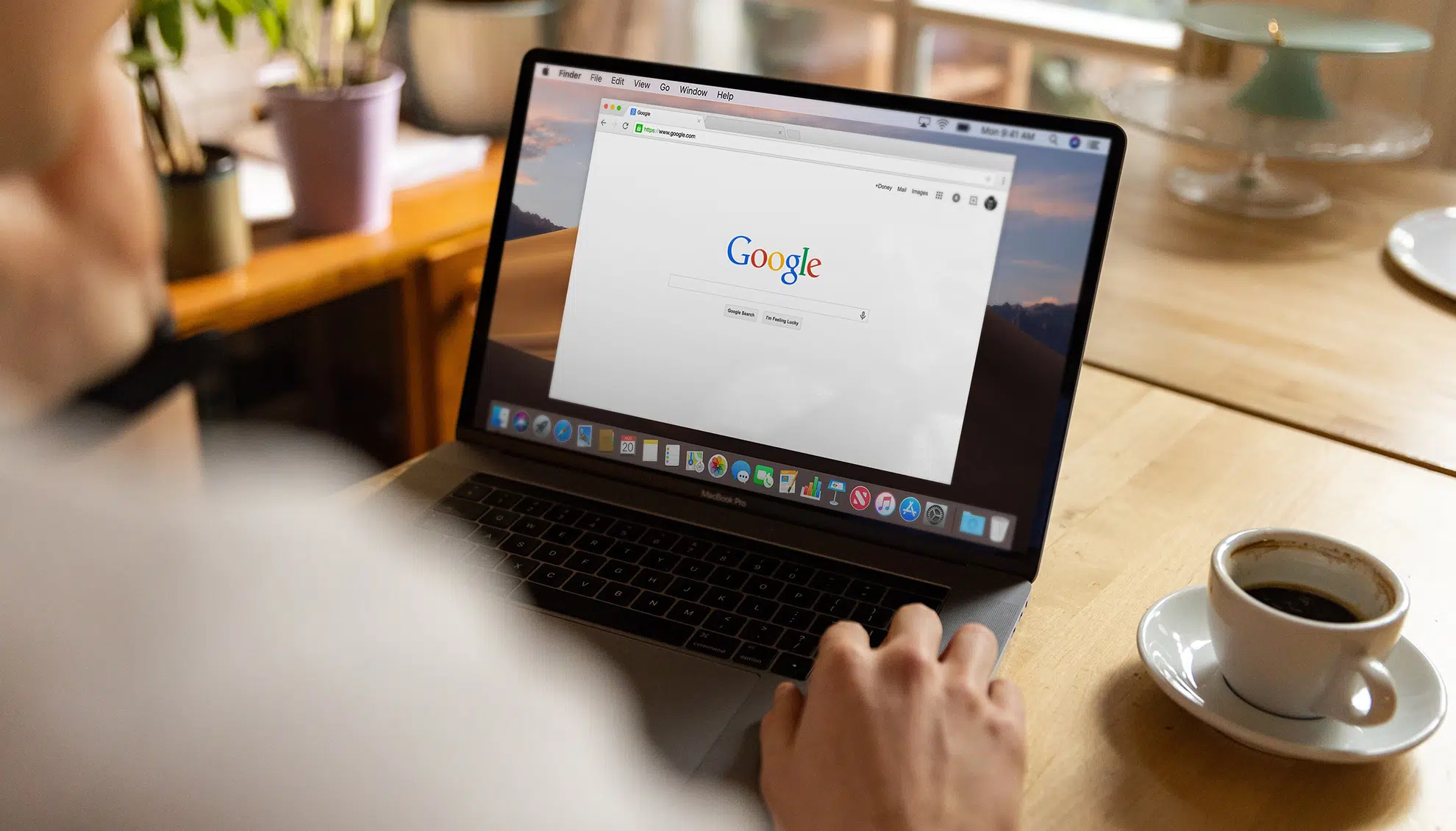
Leave a Reply