If you’re like most people, you want to know how to add Google Analytics to your Squarespace site so you can track your traffic and see how your visitors are finding you. Good news – it’s actually pretty easy! Here’s a quick guide on how to do it.
Why you should add Google Analytics to Squarespace website
Google Analytics is a free website tracking tool that provides valuable data about your website traffic, such as how many visitors you get, where they come from, and what they do on your site. Adding Google Analytics to your Squarespace website is a quick and easy way to start tracking your website’s performance.
There are many benefits of using Google Analytics, including:
- Identifying which traffic sources are sending you the most visitor.
- Measuring which pages on your site are the most popular.
- Understanding how long visitors are spending on your site.
- Seeing which countries your visitors are coming from.
- Determining what devices visitors are using to access your site.
Adding Google Analytics to Squarespace is simple and only takes a few minutes. Once you’ve added the code to your site, you can start tracking your website’s traffic and performance right away.
How to add Google Analytics to Squarespace website
Adding Google Analytics to your Squarespace website is a quick and easy process. You’ll need to create a Google Analytics account and then add some code to your Squarespace site. Here’s a step-by-step guide:
- Create a Google Analytics account.
- Click on the Admin tab, and then select the property you want to add the code to.
- In the left sidebar, click on Tracking Info and then Tracking Code.
- Copy the tracking code provided by Google Analytics.
- Log in to your Squarespace account and go to the website you want to add the code to.
- Click on the Settings tab, and then click on Advanced.
- Paste the Google Analytics tracking code into the Header Code box and click Save.
What benefits you will get by adding Google Analytics to Squarespace
Google Analytics is a web analytic tool provided by Google that gives you insights into your website traffic and marketing effectiveness. By adding Google Analytics to your Squarespace site, you can track your website’s performance, understand your audience, and make data-driven decisions to improve your marketing strategy.
Some of the benefits of adding Google Analytics include:
- Getting insights into your website traffic, including how visitors find your site, what pages they view, and how long they stay on your site.
- Understanding your audience, including their location, age, gender, interests, and device type.
- Improving your marketing strategy by making data-driven decisions based on the insights you gain from Google Analytics.
Adding Google Analytics to Squarespace is a simple process that can be completed in just a few minutes. Once you’ve added Google Analytics to your site, you’ll be able to start tracking your website’s performance and understanding your audience so that you can make informed decisions about how to improve your marketing strategy.
How to use Google Analytics to track your Squarespace website traffic
Adding Google Analytics to your Squarespace website is a great way to track your website traffic and see how people are finding your site. Luckily, Squarespace makes it easy to add Google Analytics to your site, and in this article, we’ll show you how.
First, you’ll need to create a Google Analytics account and get your Tracking ID. Once you have your Tracking ID, log in to your Squarespace account and go to the Settings area of your site. In the Settings area, click on the Advanced tab and then scroll down to the Google Analytics section. Enter your Tracking ID in the box provided and then click Save.
That’s it! You’ve now successfully added Google Analytics to your Squarespace website. Every time someone visits your site, they will be tracked in your Google Analytics account so you can see where they came from, what pages they visited, how long they stayed on your site, and more.
What Squarespace website data you can track with Google Analytics
If you want to use Google Analytics to track your website traffic, you’ll need to add a few code snippets to your site. With Google Analytics, you can track pageviews, unique monthly visitors on Google Analytics, and other data about your website’s traffic.
To get started, sign up for a free Google Analytics account and then follow these steps:
- Log in to your Squarespace account and go to the Custom Code section of your site’s settings.
- In the Header section, add the following code snippet:
- In the Footer section, add the following code snippet:
- Save your changes and you’re done!
How to set up goals and conversions in Google Analytics for your Squarespace website
Setting up goals and conversions in Google Analytics can help you track and analyze your website traffic. By understanding how visitors interact with your site, you can make informed decisions about how to improve your Squarespace website.
To set up goals and conversions in Google Analytics, you’ll need to create a goal. A goal is a specific action that you want visitors to take on your website. For example, you may want visitors to subscribe to your newsletter, make a purchase, or fill out a contact form.
Once you’ve created a goal, you can then set up conversion tracking for that goal. Conversion tracking allows you to track how often visitors take the desired action on your website. To set up conversion tracking, you’ll need to add a piece of code to your Squarespace website.
If you’re not comfortable adding code to your website, Squarespace offers a few pre-built integrations with popular services like Google Analytics and Facebook Ads. These integrations will automatically add the necessary code to your site so that you can start tracking goals and conversions right away.
How to use Google Analytics to improve your Squarespace website
There are many benefits to using Google Analytics on your Squarespace website. By understanding how your visitors use your site, you can make informed decisions about how to improve your site design and user experience. Google Analytics can also help you track your marketing efforts and website ROI.
In this article, we will show you how to add Google Analytics to Squarespace in just a few easy steps.
Before we get started, if you don’t have a Google Analytics account, you’ll need to create one. If you already have a Google Analytics account, you can skip ahead to step 2.
Step 1: Create a Google Analytics account
Go to google.com/analytics and click “Sign In” in the top right-hand corner.
Click “Start for Free” in the middle of the page.
Fill out the form with your account information and click “Next”.
On the next page, select “Web” as your platform and enter the name of your website. Then click “Create Tracking ID”.
How to troubleshoot problems with adding Google Analytics to Squarespace
If you’re having trouble adding Google Analytics to your Squarespace site, there are a few things you can try.
First, make sure that you have the most recent version of Google Analytics installed on your site. You can do this by going to the Google Analytics site and checking the “Support” section for instructions on how to update your version of Google Analytics.
Next, try clearing your browser’s cache and cookies. This can sometimes help resolve issues with adding tracking code to your site.
Finally, if you’re still having trouble, you can contact Squarespace customer support for help.

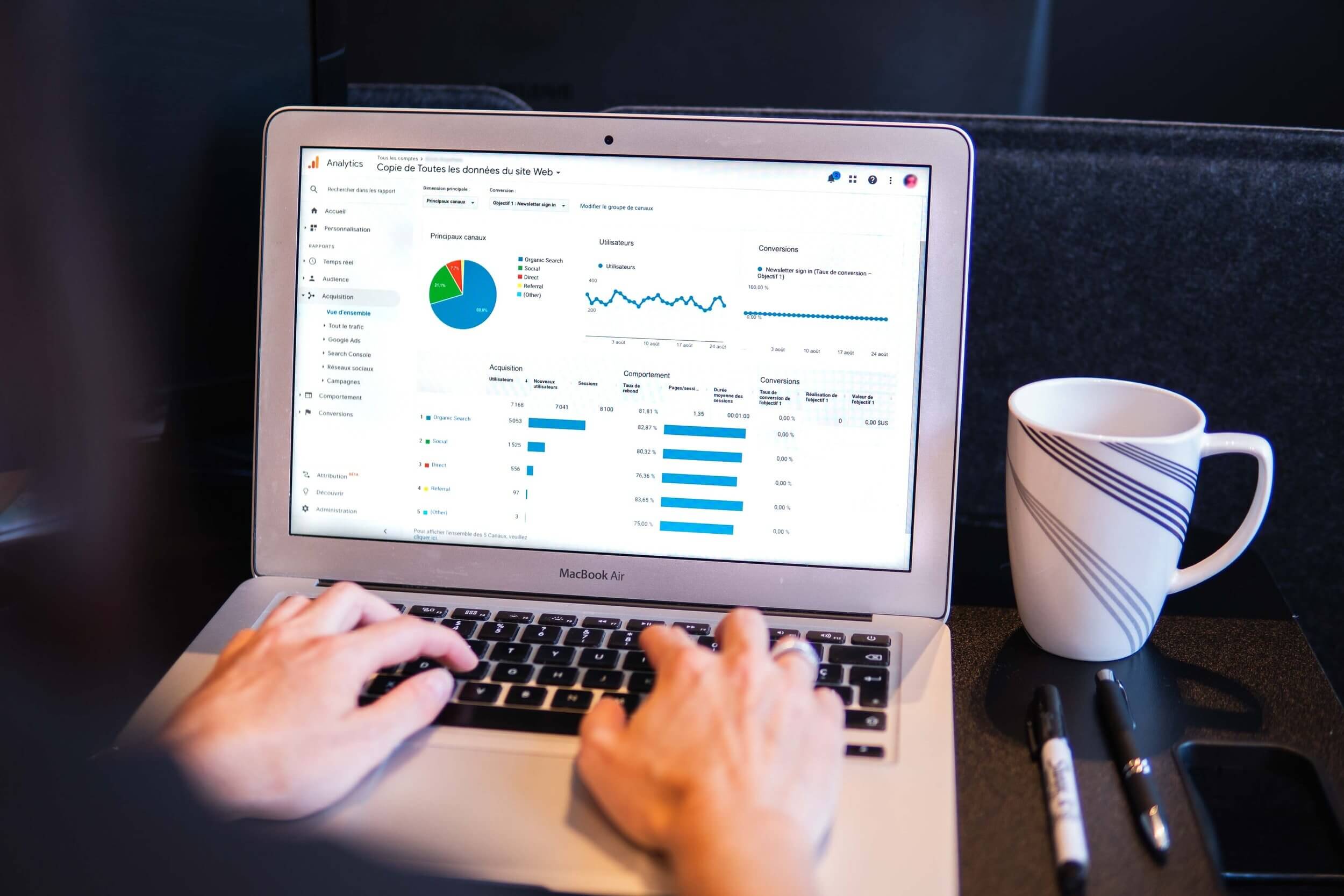
Leave a Reply