If you’re like most people, you probably view websites on your mobile phone more often than you do on your desktop computer. But what if you want to view the mobile version of a website on your desktop? Here’s how to do it!
Introduction
Most websites these days are designed to be viewed on both desktop and mobile devices. However, sometimes you may want to view the mobile version of a website – for example, if you’re trying to troubleshoot a problem or view a site in its purest form. In this article, we’ll show you how to do just that.
How to view mobile version of website
Assuming you are using a smartphone, the process of viewing the mobile version of a website is relatively straightforward. In most cases, you can simply enter the URL of the website in question into your browser’s address bar and the mobile version of the site should load automatically.
If for some reason the mobile version of the site does not load automatically, you may need to check to see if there is a separate URL for the mobile version of the site. In some cases, the mobile version of a site will have a different URL than the desktop version (e.g., m.example.com versus www.example.com).
If this is the case, you will need to enter the URL for the mobile version of the site into your browser’s address bar in order to view it.
Finally, if you are having difficulty accessing the mobile version of a website, it is worth checking to see if there is a dedicated app for the site that you can download and install on your smartphone. Many popular websites and online services have corresponding apps that can be downloaded from app stores such as Google Play and iTunes.
Once installed on your phone, these apps usually provide a streamlined way of accessing and using the website or service in question, and they may also offer additional features and functionality that are not available on the website itself.
How to view mobile version of website on chrome
If you want to view the mobile version of a website on your computer, you can use the Google Chrome Developer Tools. To do this, open the website in Google Chrome and press F12 to open the Developer Tools. Then, click the “Toggle device toolbar” button at the top of the Developer Tools window.
This will open a new window where you can select a phone or tablet to simulate. For example, if you choose the “Nexus 5X” option, the website will be displayed as if it is being viewed on a Nexus 5X phone.
How to view the mobile version of your WordPress website
Assuming you have a WordPress website, there are a few ways you can view the mobile version of your site. One way is to simply open your site in a mobile browser like Safari or Chrome. Another way is to use a plugin like Mobile View or WPtouch. These plugins will allow you to view your WordPress site in a mobile-friendly format.
What are the benefits of viewing mobile version of website
One of the benefits of viewing the mobile version of a website is that it can help you save data. When you view a website on your desktop, you might be downloading larger files like images and videos. But when you view the mobile version of the same website, these files will be smaller in size. This means that you can save data when you view a website on your mobile device.
Another benefit of viewing the mobile version of a website is that it can help you load pages faster. This is because the mobile versions of websites are designed to load quickly on devices with slower internet speeds. If you are using a mobile device with a slow internet connection, then viewing the mobile version of a website can help you load pages faster.
Viewing the mobile version of a website can also help you save battery life. This is because smaller files like images and videos use less battery power to load. So, if you want to save battery life on your mobile device. Then, it can be helpful to view the mobile version of websites instead of the desktop versions.
How to make your website mobile friendly
In order to make your website mobile friendly, you will need to design a separate mobile version of your site. This can be done by using a mobile specific template or plugin, or by creating a responsive design that adapts to different screen sizes.
If you already have a website, you can check to see if it is mobile friendly by using Google’s Mobile-Friendly Test. Simply enter your URL and Google will report back whether or not your site is optimized for mobile devices.
Once you have a mobile friendly website, you can improve the user experience for mobile visitors by doing things like simplifying the design, reducing the amount of content on each page, and using larger font sizes. You should also make sure that all of your links are easily clickable on a small screen.
How to test if your website is mobile friendly
With more than 60% of all internet traffic coming from mobile devices. It is absolutely essential that your website is optimized for smaller screens. Not only will this make for a better user experience, but it can also have a positive impact on your search engine rankings. Here are a few tips on how to test if your website is mobile friendly:
Use Google’s Mobile-Friendly Test
This is an online tool provided that will analyze a URL and report if the page is mobile friendly or not. Simply enter your URL and click “Analyze.”
Check Your PageSpeed Insights Score
Google PageSpeed Insights is free online tool that measures the performance of a page on both mobile and desktop devices. A score of 85 or above indicates that the page is doing well in terms of speed.
Use Google Analytics
If you have Google Analytics installed on your website, you can easily see how much traffic is coming from mobile devices. Just go to Audience > Mobile > Overview. Here you’ll be able to see what percentage of your total traffic is coming from smartphones, tablets, and other devices.
Conclusion
In conclusion, although there are some drawbacks to using the mobile version of a website. It is generally much easier and more convenient than the full version. With a few simple tips, you can make sure that you are getting the most out of your mobile browsing experience.
Further Articles –

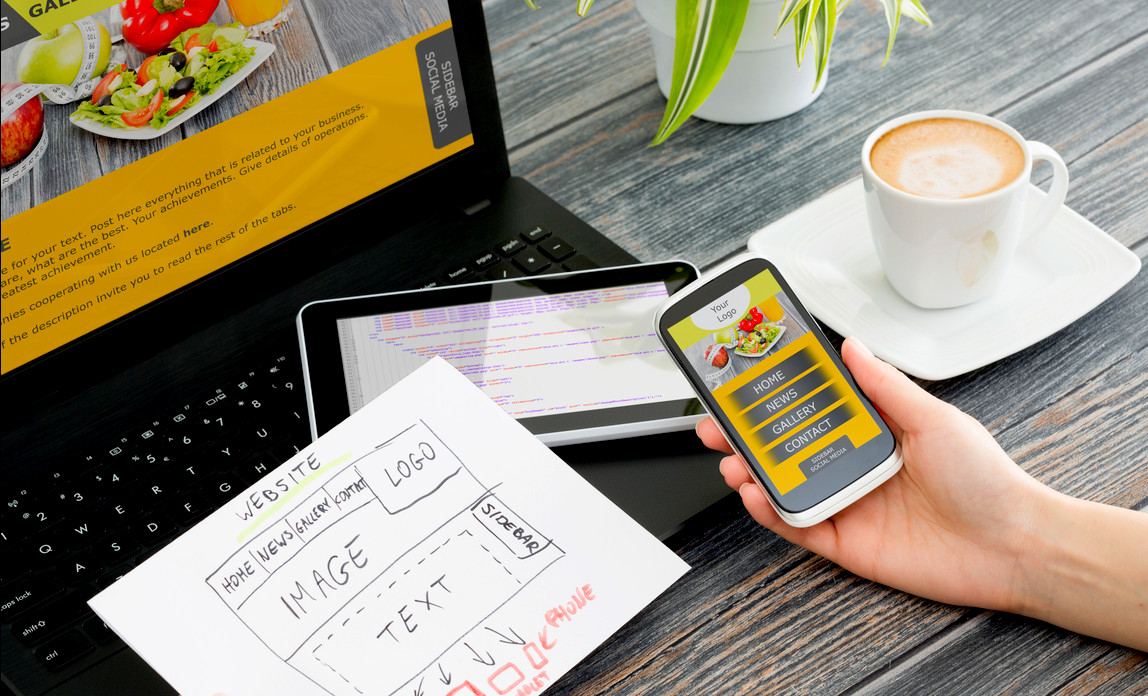
Leave a Reply